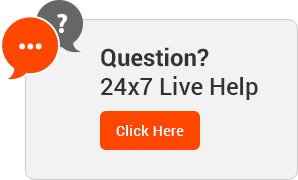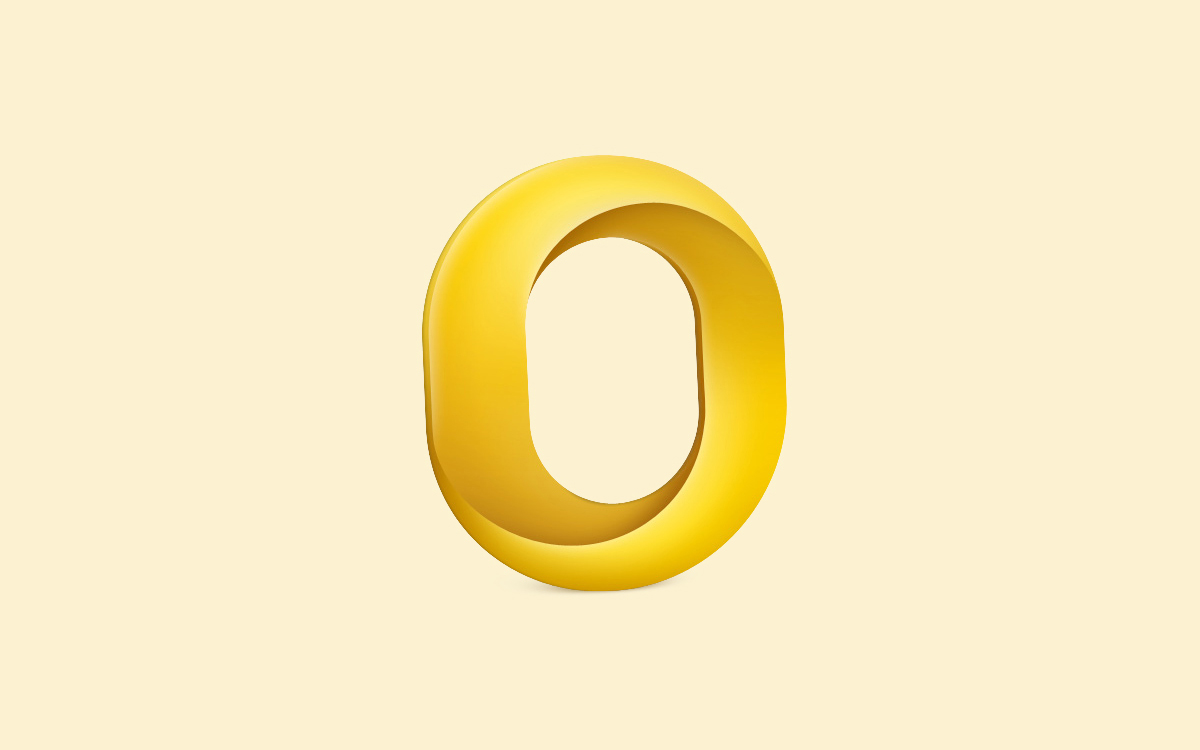Outlook 2011
Open the Tools menu
Click Accounts
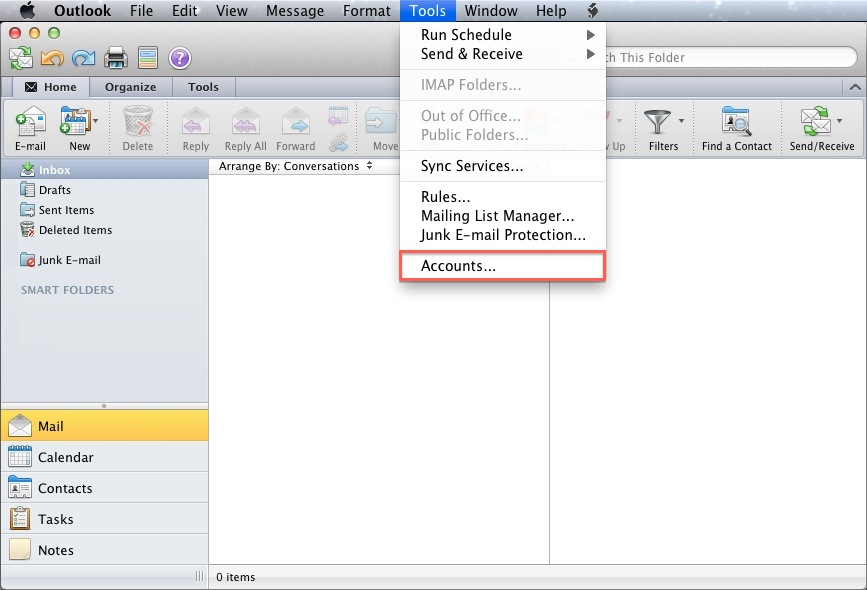
Click E-mail Account
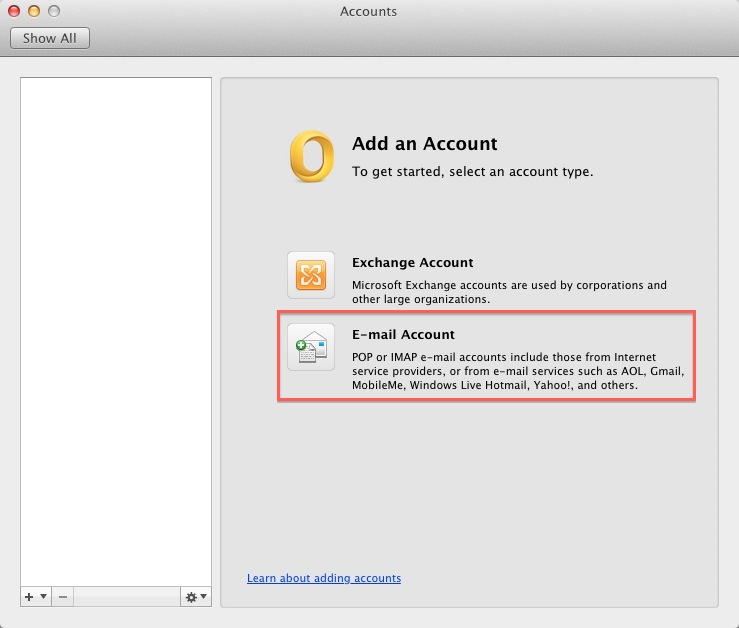
Enter your E-mail address
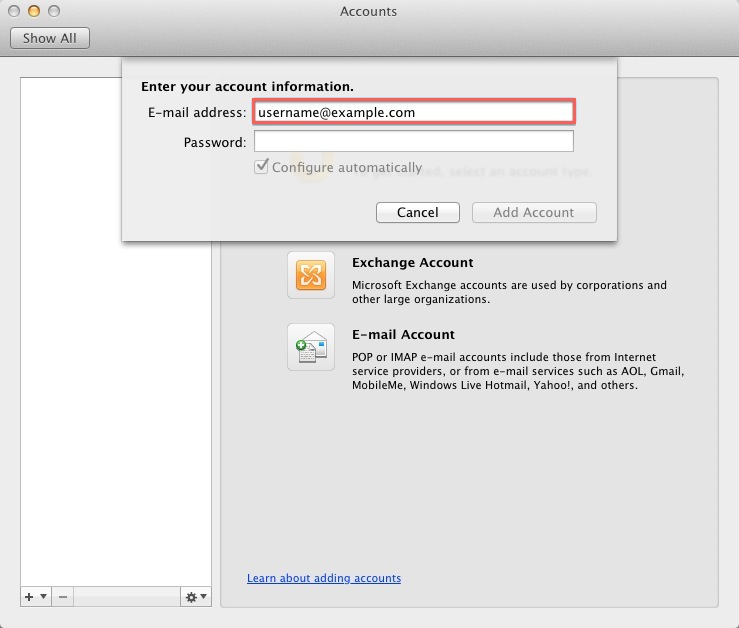
Enter the passowrd for this E-mail account.
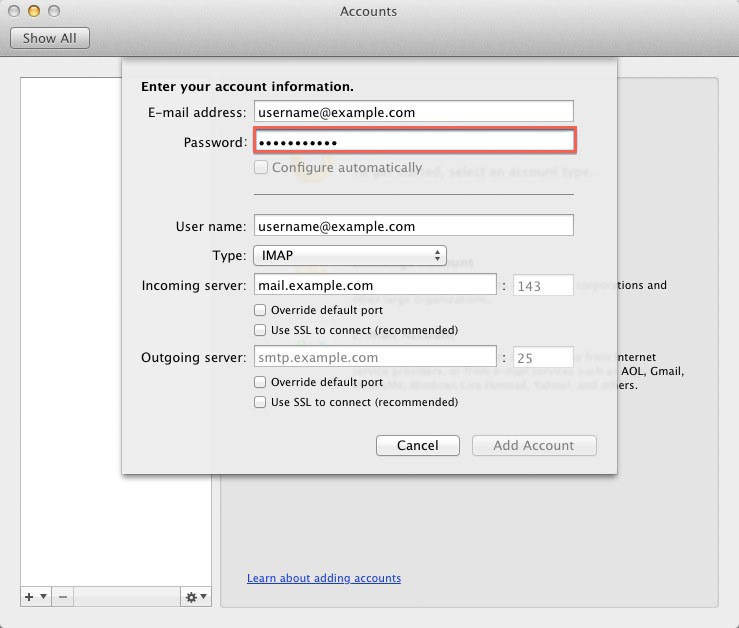
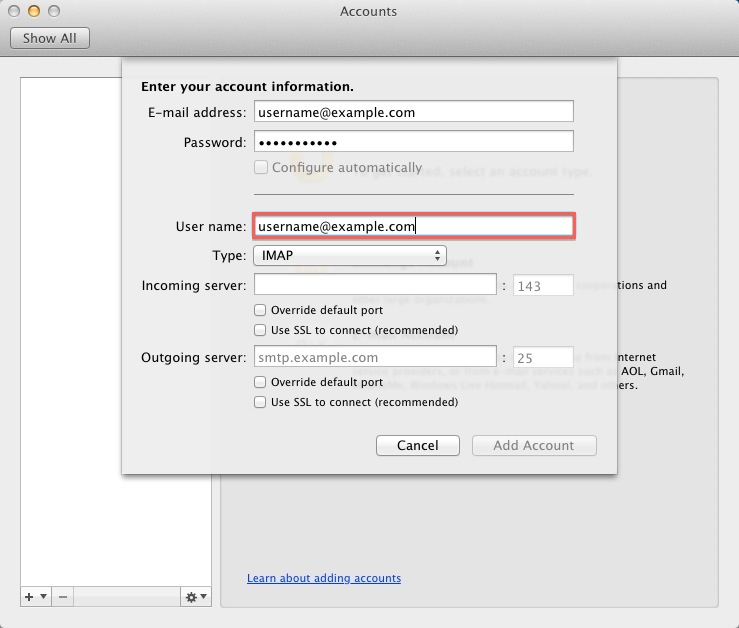
User Name: Your email address.
Incoming server: This is typically your domain name preceded by “mail.”. This can be found in the E-mail Accounts section of the cPanel, under More > Configure Mail Client.
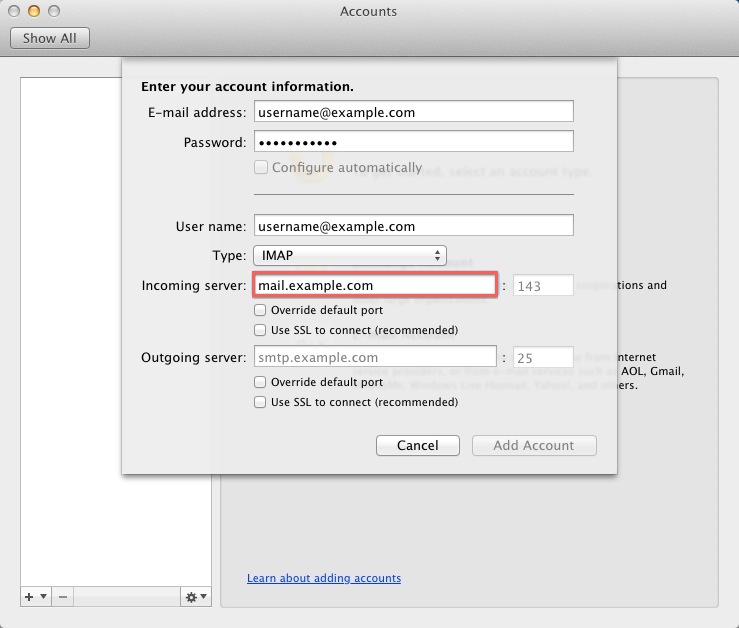
Outgoing Server: This is the same as the Incoming server.
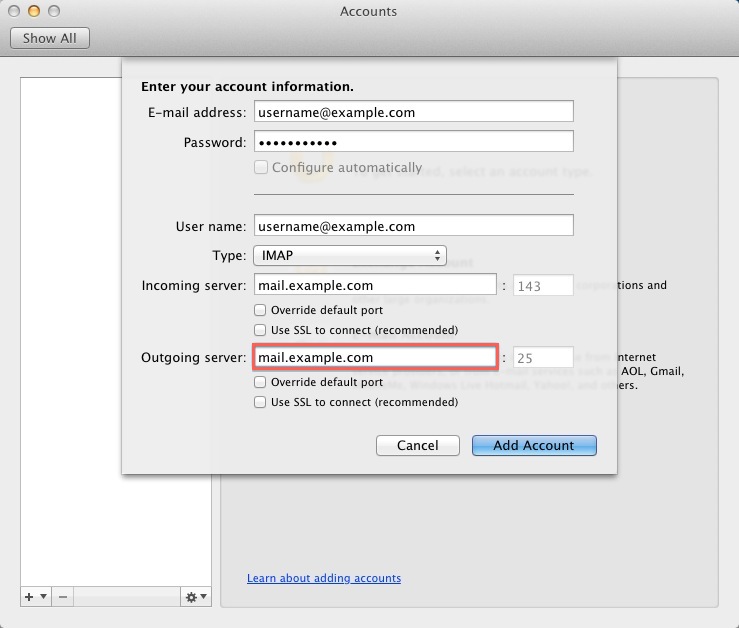
Note:
You may need to check the box to
“Override default port”
and use port 26 instead of the default port 25.
Click Add Account.
How to enable SMTP Authentication
Once the account has been created you will need to enable SMTP Authentication.
Open the Tools menu
Click Accounts
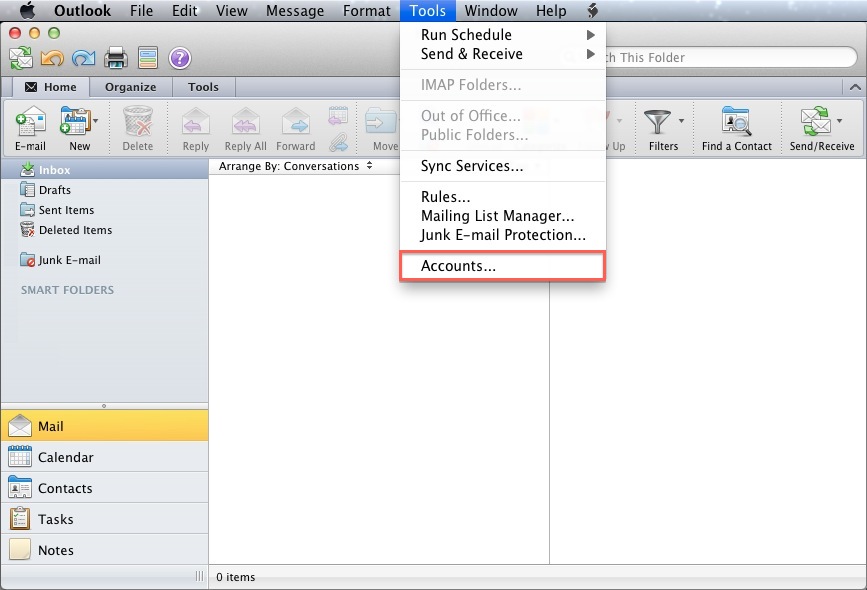
Click E-mail Account
Click the “More options…” button.
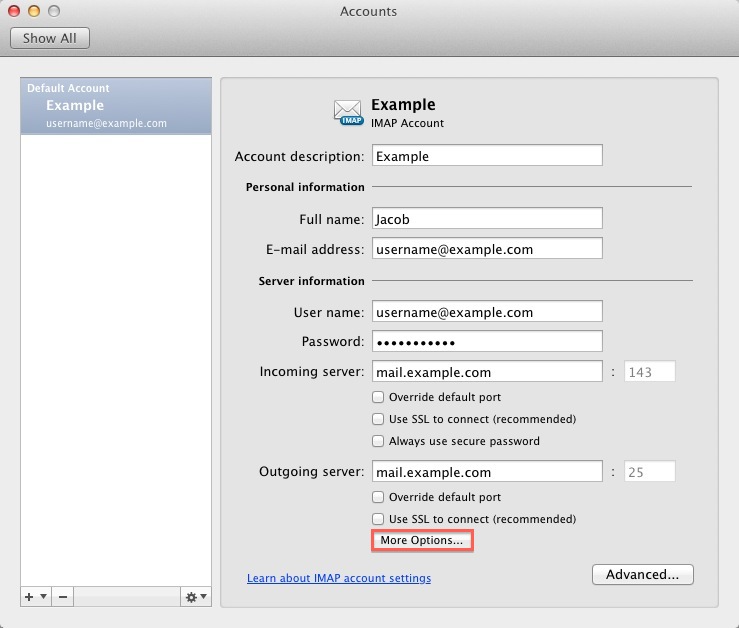
From the Authenticationdrop-down menu and choose “Use Incoming Server Info”
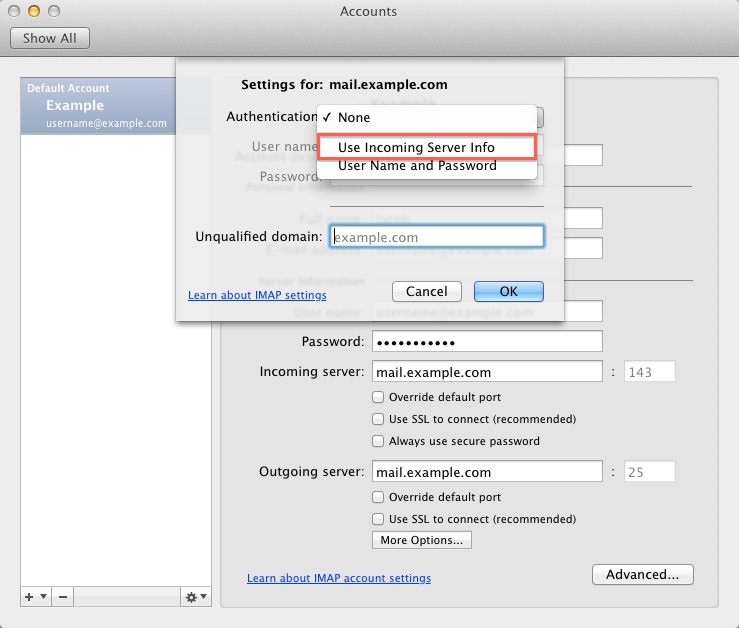
Click the Ok button.