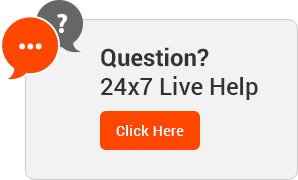Webuzo + Email + Outlook Configuration
Once you have created Email Accounts using the tutorials mentioned above, here is a stepwise guide to configure your inbox on Microsoft Outlook 2007.
Microsoft Outlook is a personal information manager from Microsoft, available as a part of the Microsoft Office suite.
Getting Started
Assumptions :
* Microsoft Outlook 2007 installed.
* Configuration Settings
SMTP Host : example.com (Domain Name)
SMTP PORT : 587
TLS : Enabled
IMAP/POP3 Host : example.com (Domain Name)
POP3 PORT : 993
SSL : Enabled
* Email Account Details
Email Account : demo@example.com
Password : password
Steps
The following settings allow you to configure Outlook manually:
1) Click on Microsoft Outlook 2007 >> Tools >> Account Settings to Add an Email Account
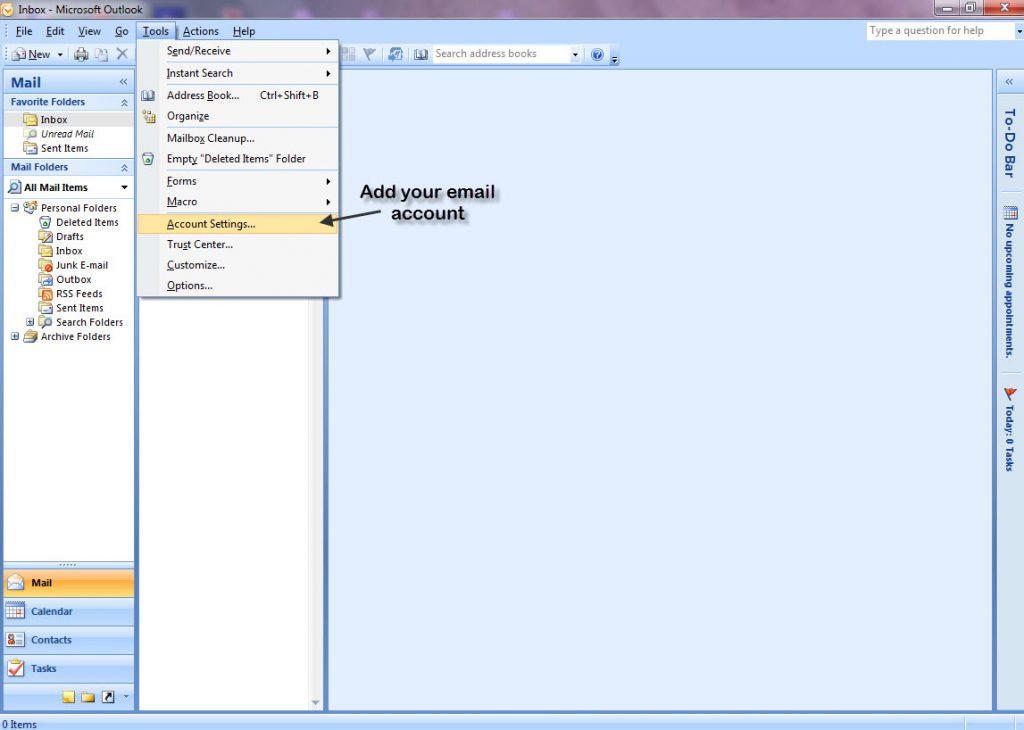
2) Click on “New” under the “Email” Tab.
Since we are to configure Outlook manually, tick the checkbox as in the following image.
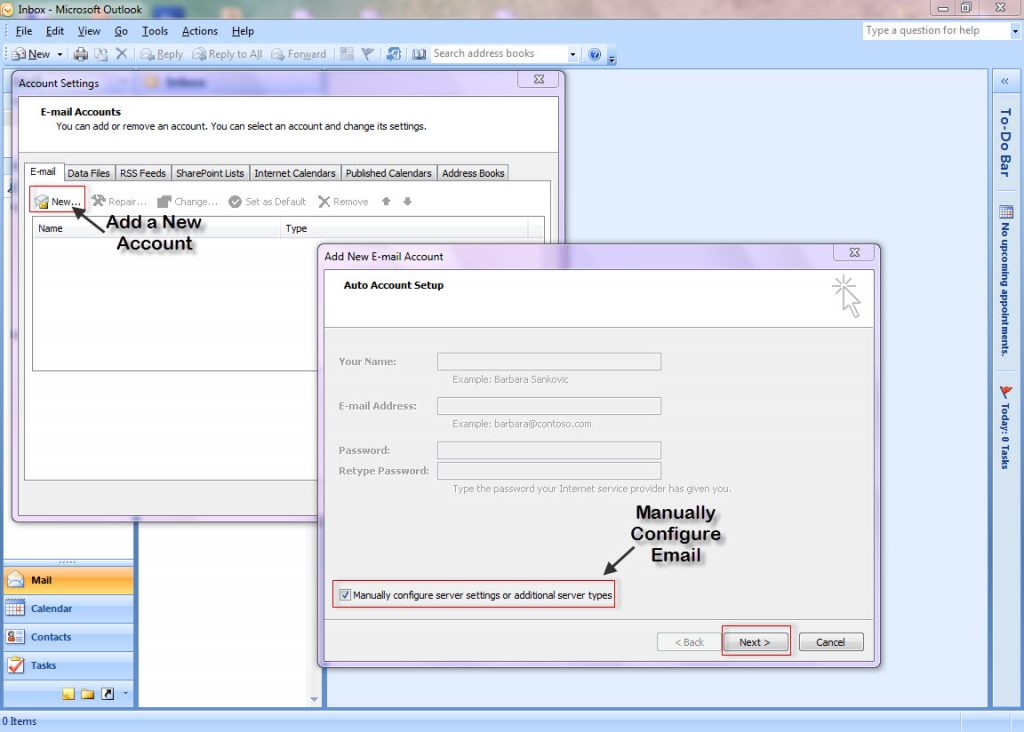
3) Click on “Internet E-mail” in the following tab and Click Next
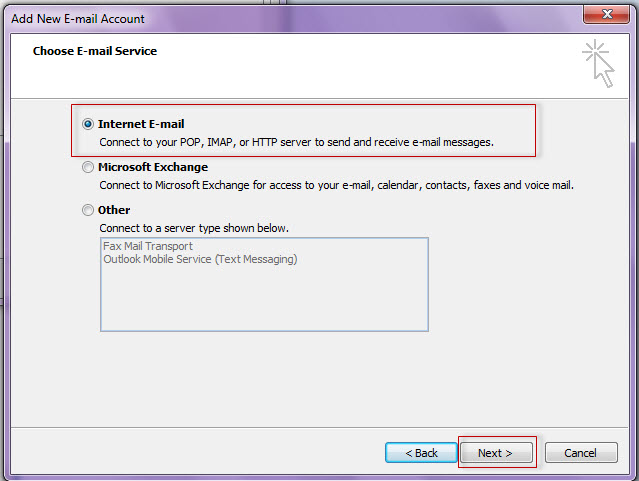
4) Fill in the details as mentioned earlier in the assumption with account type as POP3
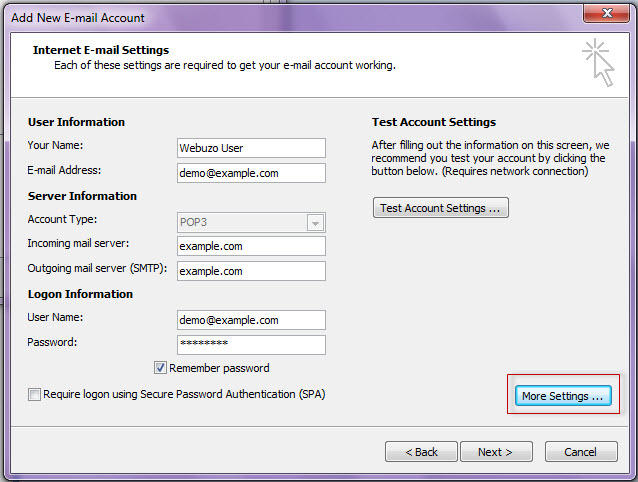
5) Click on the Advanced Tab inline for changes related to PORT and TLS as in the image below.
Under “More Settings > Advanced Settings” make the following changes :
Outgoing server (SMTP): 587
Use the following type of encrypted connection : TLS
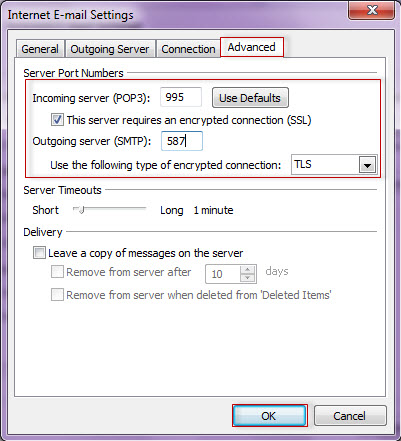
6) Click OK and Hit “Test Account Settings” to test your setup. Click Finish to complete the Setup and you are good to go.
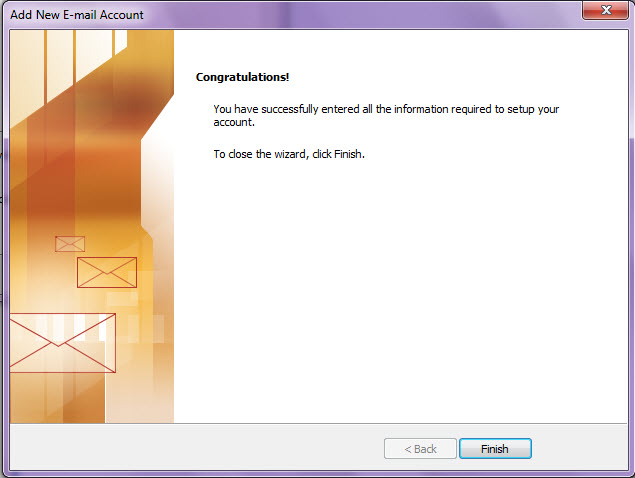
Hope the information was enough to help you configure Webuzo Emails on Outlook.